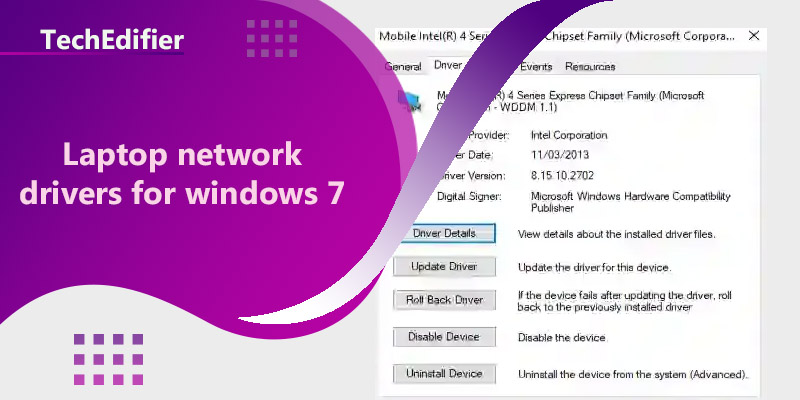To find and install the appropriate network drivers for a laptop running Windows 7, you can follow these steps:
- Go to the website of the laptop’s manufacturer and search for the model of the laptop.
- Look for a section on the website that pertains to drivers or support, and select Windows 7 as the operating system.
- Download the appropriate network drivers for your laptop and save them to your computer.
- Open the downloaded file and follow the on-screen instructions to install the network drivers.
- Once the installation is complete, reboot your laptop and check if the network drivers are working properly.
- If the network drivers are not working properly, you can try to update the drivers by going to the Device Manager and right-clicking on the network adapter and selecting “Update driver”
Alternatively, you can use a software like Driver Easy or Driver Talent, that are designed to automatically detect and install the correct network drivers for your laptop.
It’s important to use the correct network driver version, to avoid compatibility issues, So always download the drivers from the laptop’s OEM website.
How do I install network drivers on Windows 7?
To install network drivers on Windows 7, follow these steps:
- Go to the website of the manufacturer of the network card (e.g. Intel, Realtek, etc.) and search for drivers that are compatible with Windows 7.
- Download the drivers to your computer and save them to a location that you can easily access, such as your desktop.
- Open the Device Manager by clicking on the Start button and typing “device manager” in the search box.
- Find the network card in the list of devices and right-click on it. Select “Update Driver Software.”
- Select “Browse my computer for driver software.”
- Click on “Browse” and navigate to the location where you saved the drivers.
- Select the drivers and click on “Next.” The drivers will be installed on your computer.
- Once the installation is complete, reboot your computer to apply the changes.
- Check if the network card is working properly by going to the network and sharing center in the control panel.
Note: In case you don’t have access to internet on your Windows 7 machine, you can download the driver on another machine and transfer it to the Windows 7 machine via USB or other removable media.
People Are Also Reading:
👉 Top Reviews
- [Top Rated] Best Wifi Extender For Spectrum – Review In 2023
- [Top-Rated] Best Bluetooth Boat Speaker
- [Top-rated] Best pocket wifi router
- [Top-Rated] Best Bluetooth Headset For Truckers
- [Top-rated] Best bluetooth speaker for garage
👉 Top Tech News
- Can I use Bluetooth on a plane
- Can you swear on network television
- When keyboard and mouse is not working
- Where bluetooth files are stored in android
- How often do laptops need to be replaced
👉 Top WiFi Routers
- TP-Link AX6000 WiFi 6 Router(Archer AX6000) Top Features
- NETGEAR Nighthawk Cable Modem WiFi Router Top Features
- How To Take Advantage of Gigabit Internet
- Do I Need to Call My iSP If i Get a New Modem
- [Top-Rated] Best Modem Router Combo For Cox – Reviews In 2023