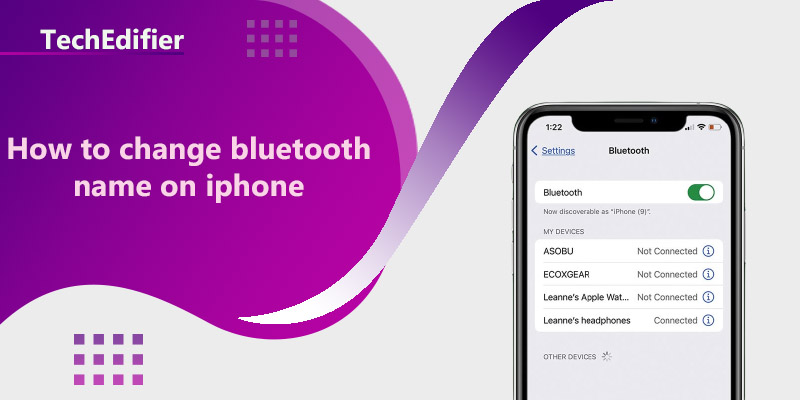You can change the Bluetooth name of your iPhone by following these steps:
- Go to the “Settings” app on your iPhone
- Tap on “General”
- Tap on “About”
- Tap on the current name of your device at the top of the screen
- Type in the new name you want to use for your device
- Tap on “Done” to save the changes
Please note that changing the Bluetooth name does not affect the device name that is displayed on the home screen, this can be changed by following a different set of instructions.
How do I change my Bluetooth device name?
The steps to change the name of a Bluetooth device may vary depending on the specific device you are using. Here are a few general steps that may apply to most devices:
- Go to the settings menu on your device.
- Look for a settings option labeled “Bluetooth” or “Wireless.”
- Once you’ve accessed the Bluetooth settings, look for an option to “rename” or “change name.”
- Enter the new name you want to use for your device and save the changes.
If you can’t find the option to change the name, check the device’s manual or look for instructions online. Some devices may require you to use a specific app to change the name.
Alternatively, depending on the device and the operating system, the device name might be found in the settings menu of the device or in the settings menu of the operating system.
If you’re still having trouble, you can try to reset the device to factory settings and try again or contact the manufacturer for further assistance.
Related Posts:
- Top-rated Bluetooth earbuds for motorcycles.
- Best Bluetooth boat speaker
- Top-rated Bluetooth headphones.
How do I change my iPhone device name?
To change the device name of your iPhone, follow these steps:
- Go to the “Settings” app on your iPhone
- Tap on “General”
- Tap on “About”
- Tap on the current name of your device at the top of the screen
- Type in the new name you want to use for your device
- Tap on “Done” to save the changes
Alternatively, you can also change your iPhone’s name from iTunes by following these steps:
- Connect your iPhone to your computer
- Open iTunes on your computer
- Click on the iPhone icon
- Click on the “Summary” tab
- Click on “Edit Name” under the “Device Name” section
- Enter the new name you want to use for your device
- Click “Apply” to save the changes
Please note that this will change the name of the device on the settings menu and also on the screens on other devices where the device is connected.
People Are Also Reading:
👉 Top Reviews
- [Top-Rated] Best Bluetooth Headset For Truckers
- [Top rated] Best wifi extender for thick walls – review in 2023
- [Top rated] Best wifi extenders for cox cable – review in 2023
- [Top-Rated] Best Bluetooth Ski Helmet Speakers
- [Top Rated] Best Bluetooth Speaker For Golf Cart – Review In 2023
👉 Top Tech News
- Why laptop can’t connect to network
- How long wireless headphones last
- Why internet not working on tv
- How many wireless networks unifi
- Why will laptop not connect to wifi
👉 Top WiFi Routers
- How To Take Advantage of Gigabit Internet
- How to cancel AT&T internet
- Best Mesh WiFi for Apple Devices in 2022
- [Top-rated] Best laptop for network engineer – Reviews in 2023
- How to Set Up Wireless-n WiFi Repeaters