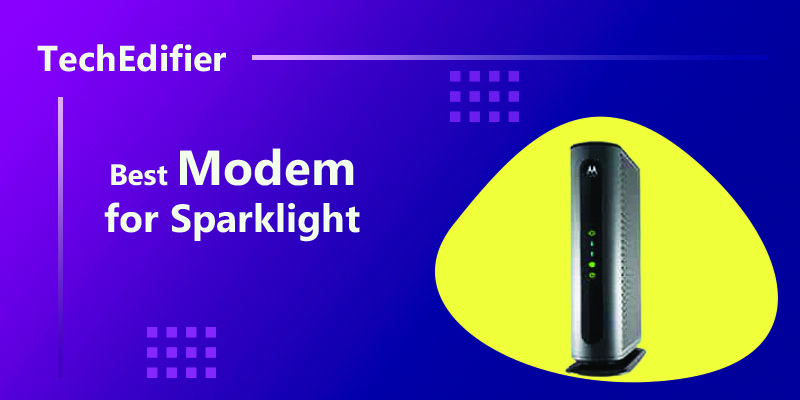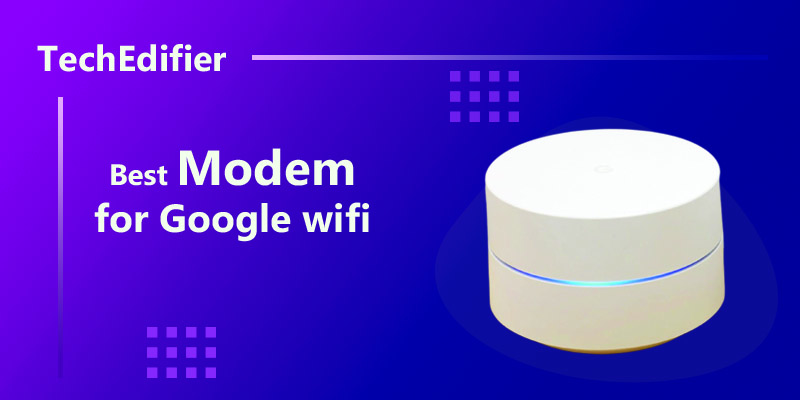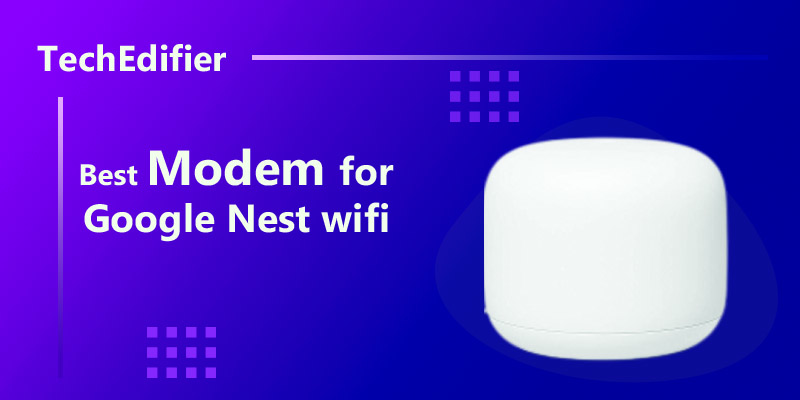The post will teach you how to set up repeaters like the wireless-n Wi-Fi repeater.
You can use the term Wi-Fi repeater with Wi-Fi boosters and extenders. In the actual sense, Wi-Fi boosters can either be a repeater or an extender.
The only difference between a Wi-Fi repeater and an extender is that a repeater does not directly connect to your network. However, a Wi-Fi extender connects directly to your major network and builds another wireless connection outside the regular coverage area of your router.
Wi-Fi repeaters are the first generation Wi-Fi extenders. Their function is to pick up wireless signals from your router and extend its coverage area so that there can be an even distribution of wireless signals around your space.
When Should You Setup A Wireless Repeater?
Before you spend hundreds of dollars on a Wi-Fi repeater, you should be sure that you need it. Getting a Wi-Fi repeater should not be your first solution to a bad wireless signal.
If you have a large space and you notice dead spots around some areas, If you are using a modern router and your wireless network is slow or experiencing frequent interruptions.
If thick walls or metals interject your home and you have a lot of home equipment emitting electromagnetic rays. Some of these home equipment may include ovens, baby monitors, TVs, and even fluorescent bulbs. Most often, if any or all of the above reasons apply to you, it might be time to get a Wi-Fi repeater.
Also, note that the use of Wi-Fi repeaters comes with some drop in overall wireless speed. This means that the speed of the devices connected to the repeaters will be slower than devices originally connected to the wireless router itself. So, it might not be best for tedious online activities or connecting too many devices.
How to Set Up Wireless-n WiFi Repeaters
Wireless-n Wi-Fi repeaters are small wireless boosting devices that will help you improve your wireless signals.
Setting up Wireless-n is easy once you know how to go about it. There are different ways to set up a wireless n Wi-Fi repeater.
- Web GUI
Plug the Wireless-n extender into a power source. The green power light will come on and the Wi-Fi indicator will give a blink.
Use a wired ethernet cable or Wi-Fi to connect the repeater to your mobile device or PC
- Web GUI Using an Ethernet Cable (Repeater Mode)
Complete the wired connection by using an ethernet cable to connect the extender to your PC or mobile phone.
Select a browser on the device you are using for connection and input the IP address 192.168.10.1 into the address column.
You should now be on the login page. Input the default SSID and password ‘Admin’ as your default login details for Wi-Fi wireless n repeater and submit.
Next, navigate to the wizard option where you have to select either repeater mode or Ap mode. Select the repeater mode.
The system will do a scan and present you with a list of the available Wi-Fi networks. Choose the Wi-Fi network that belongs to your router.
Input the password to your wireless network in the column to connect to your Wi-Fi wireless n repeater and enter the option Apply.
The effect of the changes will take up to a minute. You can now connect other devices to your Wi-Fi extender network.
- Web GUI Using an Ethernet Cable (AP Mode)
Similar to the repeater mode, the AP mode setup will take 1 minute.
Use an Ethernet cable to connect the Wi-Fi repeater to your router
Locate your web browser and input the IP address 192.168.10.1 in the address bar and click on Enter. This will lead you to your login page.
Input the default SSID and password Admin on the login page.
Head to the Wizard section and select the AP mode option
At the AP mode, type in your username and select the Auto channel section. Then set up your password.
- Web GUI Using Web Setup
For the wireless connection, navigate to the Wi-Fi settings of your PC or mobile device and connect to the wireless network with the name Wi-Fi repeater or Wireless N.
Locate your web browser and input the IP address 192.168.10.1 in the address bar and click on the Enter option.
Then follow the same steps highlighted for the Ethernet connection.
- WPS
Fix the Wi-Fi repeater into a power outlet and wait a few minutes for the light to be stable.
Locate the WPS button on your router and press it. Depending on your router model, it could be at different spots on your router.
Also, locate the WPS button on your Wi-Fi repeater. At this stage, the WPS LED light on both devices should be blinking.
The WPS light on the repeater will become stable after the wireless connection.
Now, find a new network name on your available Wi-Fi connections. The name is usually your router’s name + EXT.
The setting up of your Wi-Fi wireless n repeater via WPS takes less than a minute. However, ensure that your router and repeater should be within the same range of not less than 5 feet.
Tips For Wifi Repeater Setup
To successfully connect to Wi-Fi repeater, note the helpful tips listed below:
Choose an efficient AC electrical outlet around your space and make sure it is not in a far range from your router.
You should strategically position your router at a central location. If you can place it at an elevated point, it would be even better.
Check for specific manufacturer instructions for your Wi-Fi extender brand. The same instructions do not entirely work for all.
When setting up Wi-Fi extenders, place them in a corner that is free of physical and device interference that can interfere with your router connection. Thick walls and devices like fluorescent bulbs, microwaves, kitchen ovens, TVs.
Also, before using a Wi-Fi extender, endeavor to upgrade your router, especially if you are using an ancient model. Newer models come with improved features like external antennas, MU-MIMO, etc. for better signal range.
Use adequate units of the Wi-Fi extender depending on the size of your space for best results.
[Top-Rated] Best Modem Router Combo For Gaming – Reviews In 2023
[Top-Rated] Best Modem Router Combo For Cox – Reviews In 2023
[Top-rated] Best modem for google nest wifi – Reviews in 2023
People Are Also Reading:
👉 Top Reviews
- [Top-rated] Best pocket wifi router
- [Top Rated] Best Bluetooth Speaker For Golf Cart – Review In 2023
- [Top-Rated] Best Classroom Bluetooth Speaker
- [Top-rated] Best wifi extender for blink cameras – Review in 2023
- [Top Rated] Best Wifi Extender For Ring Camera – Review In 2023
👉 Top Tech News
- Which keyboard switches are the best
- When laptop won’t connect to wifi
- Laptop network cable unplugged
- How much wireless headset
- Wireless headphone noise cancelling
👉 Top WiFi Routers
- TP-Link AX1800 WiFi 6 Router (Archer AX21) Top Features
- TP-Link Nano AC600 USB Wifi Adapter(Archer T2U Nano) Top Features
- How do I Know if My Device is Wifi 6 Compatible
- Why My Google WiFi Flashing Red, Any Solution!
- NETGEAR 4-Stream WiFi 6 Router (R6700AX) – AX1800 Top Features