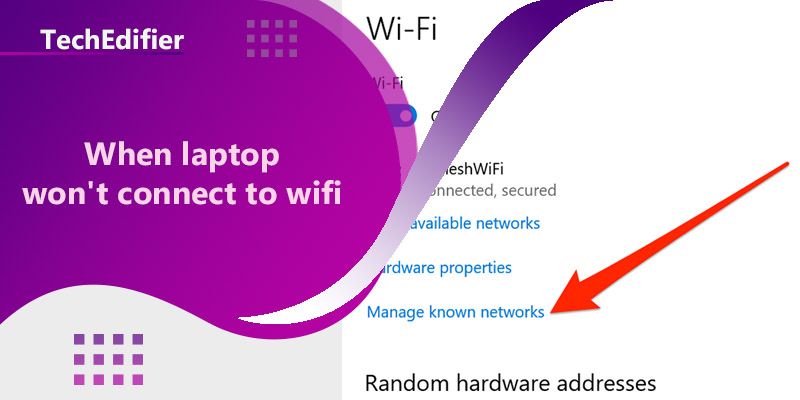There are several possible reasons why a laptop may not be able to connect to a Wi-Fi network, and several troubleshooting steps you can try to fix the problem:
- Check that the Wi-Fi on your laptop is turned on and that the correct network is selected.
- Restart your router and laptop.
- Make sure that your laptop is within range of the router and that there are no obstacles (such as walls) blocking the signal.
- Check that the network is not configured to be hidden and that the network name and password are entered correctly on your laptop.
- Check that your laptop’s wireless adapter is enabled and working properly.
- Check that other devices are able to connect to the same network.
- Try to forget the network and reconnect again
- Update your wireless adapter driver.
- Disable and re-enable the wireless adapter.
- If you are still unable to connect, try resetting the router to its factory settings.
If none of these steps resolve the issue, it is possible that there may be a problem with the laptop’s wireless adapter or the router itself. In this case, you may need to contact the manufacturer or your internet service provider for further assistance.
Why is my laptop not connecting to the Wi-Fi?
There are several possible reasons why a laptop may not be able to connect to a Wi-Fi network, here are some common causes:
- The Wi-Fi on the laptop is turned off or not enabled.
- The laptop is not within range of the router or there are obstacles blocking the signal.
- The network is configured to be hidden and the network name and password are entered incorrectly on the laptop.
- The wireless adapter on the laptop is disabled or not working properly.
- The router is not working properly or is overloaded with too many devices connected.
- The router’s firmware is out of date.
- The wireless adapter driver on the laptop is out of date.
- There are too many devices connected to the network, causing congestion and impacting the connection speed.
- The network security settings on the laptop do not match those on the router.
- Other electronic devices in the vicinity are interfering with the Wi-Fi signal.
To troubleshoot the problem, you can try restarting both the router and the laptop, checking to make sure the wireless adapter is enabled, checking that the network name and password are correct, and making sure that other devices are able to connect to the network. If the problem persists, you can try updating the wireless adapter driver, disabling and re-enabling the wireless adapter, or resetting the router to its factory settings.
Why won’t my laptop connect to Wi-Fi but others will?
If your laptop is unable to connect to a Wi-Fi network while other devices can, it’s likely that there is an issue with the laptop’s wireless adapter or settings. Here are some common causes:
- The wireless adapter on the laptop is disabled or not working properly.
- The wireless adapter driver on the laptop is out of date.
- The network security settings on the laptop do not match those on the router.
- The laptop’s firewall or antivirus software is blocking the connection.
- The laptop’s wireless adapter is not compatible with the router’s wireless standards.
- The wireless adapter on the laptop is physically damaged.
- The laptop has a hardware issue that is impacting the wireless adapter.
- The laptop’s operating system is outdated and not compatible with the router’s settings.
- The laptop’s settings are configured to only connect to specific Wi-Fi networks.
- The laptop’s wireless adapter is in power-saving mode and not actively searching for networks.
To troubleshoot the problem, you can try updating the wireless adapter driver, disabling and re-enabling the wireless adapter, checking that the network security settings match those on the router, disabling the laptop’s firewall and antivirus software temporarily, and making sure that the laptop’s operating system is up to date. If the problem persists, you may want to contact the laptop manufacturer or your internet service provider for further assistance.
People Are Also Reading:
👉 Top Reviews
- [Top-Rated] Best Bluetooth Boat Speaker
- [Top-Rated] Best Classroom Bluetooth Speaker
- [Top rated] Best wifi extender for thick walls – review in 2023
- [Top Rated] Best Wifi Extender For Spectrum – Review In 2023
- [Top rated] Best wifi extenders for cox cable – review in 2023
👉 Top Tech News
- Are wireless headphones better than wired
- Wireless headphones xbox one how to connect
- Are laptop wifi cards interchangeable
- Where is the network cable on a laptop
- Laptop to internet connection
👉 Top WiFi Routers
- TP-Link AX1800 WiFi 6 Router (Archer AX21) Top Features
- How to set up a time capsule to extend wireless network?
- Let’s Fix The Slow WiFi of Xfinity
- Best Ubiquiti Router (gigabit internet)
- TP-Link TL-WN823N N300 Mini USB Wireless WiFi Top Features