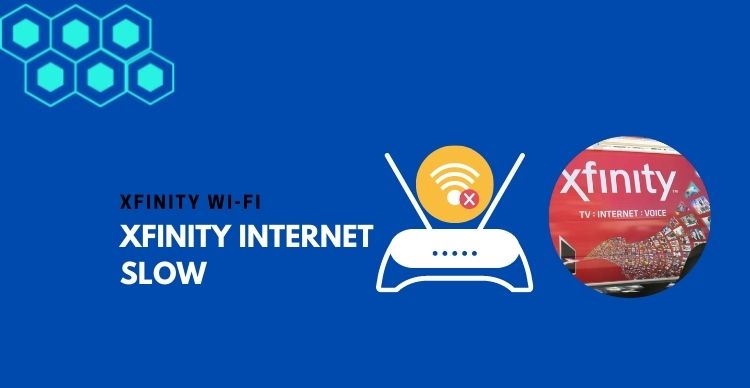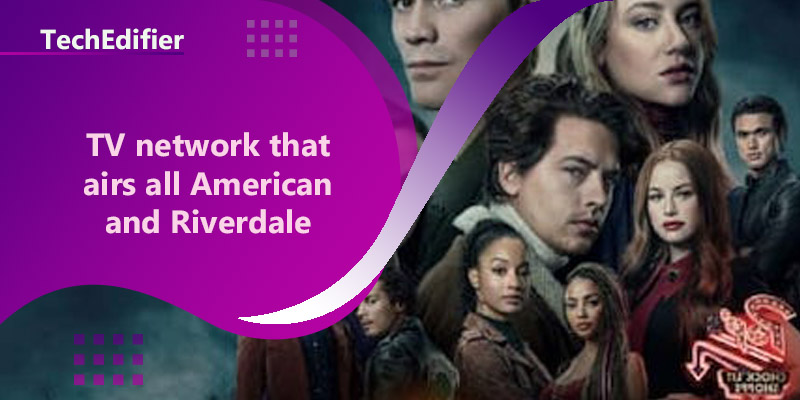Xfinity is a renowned service provider with thousands of users in its name. As great and commendable as the internet service provider is, some customers are still wondering why is Xfinity so bad? We will start by saying Xfinity Wi-Fi is not bad, rather Xfinity provides one of the best internet services.
A bad Xfinity Wi-Fi connection might not be from Xfinity itself but can be from many other factors and that is what we will show you in this article.
Check the Speed of Your Wi-Fi Connection
The strength of a wireless connection is often a measure of its internet speed. A slow internet speed depicts a bad wireless connection.
Before you complain about how bad the Xfinity Wi-Fi connection is, let’s start with checking the speed of your internet connection.
Why is it necessary to check the speed of your WiFi connection?
- The speed of your internet determines what type of activities you can engage in on the internet
- It determines how many devices you can connect to at once
- The internet plan you subscribe to defines your internet speed.
- An internet speed that is too slow will make a mess if your internet experience
- Checking your internet speed will help you detect any Xfinity Wi-Fi issue with speed or connectivity.
- You will also be able to compare your current wireless speed with the internet plan you paid for.
How to Check the Speed of Xfinity WiFi
- You can monitor your internet speed via the Xfi speed test website at Speedtest.net.
- You can download the Speedtest application to your mobile devices and PC
- You can also check your internet speed from your PC by inserting an Ethernet cable into your router.
Via the Xfi speed test, you can compare the maximum speed available on your wireless connection and compare it to the one you are receiving.
Ensure that you have only one device connected to your network at the time of the speed test.
If Xfinity Is Not Bad, What Exactly Is The Problem?
The factors that affect wireless performance might be outside the control of Xfinity Wi-Fi itself. Some of these factors include:
The number of devices connected to your network
All the devices connected to your network will share your internet speed. Now, the more the devices connected to your network, the lower the internet speed
The type of Internet Activity
By internet activity, we mean what exactly you are doing on the internet.
We hope you know that some internet activities require more internet speed than others. For instance, streaming a 4k video will require faster internet speed than streaming an HD video and regular browsing on the web.
The type of connected device
You can differentiate your devices on their model, duration of use, and specifications. Now, some devices may require more speed than others, depending on these parameters.
The age of your Router/Modem
Your internet service provider and your router work hand in hand. Hence, there is a need to give attention to both of them.
An older router that has been in use for years will work at a slower speed than a newly purchased router. Many factors contribute to this, including newer specifications, upgrades, and improvements.
Your wireless coverage
The distance of connected devices often affects the speed of your wireless connection. Hence, the more distant the connected device is to your router/modem, the slower the working speed.
Network Interference
Equipment that emits electromagnetic radiation (like baby monitors, refrigerators, microwaves, ovens, TV, etc) around your home can affect your network connection and speed.
Stone walls and thick brick walls can also disturb the wireless coverage of your network
How to Improve your Wireless Speed and Overall Performance
Restart your router and Connected Device (s)
Restarting your router and modem can help to solve a lot of network and speed issues by resetting many of the settings. Simply turn off your router, wait for a few minutes and switch it on again.
You can also try switching off your connected devices, including mobile phones and PC, just in case that is where the problem is coming from. If it still doesn’t work, try our next method.
Extend your Wireless Coverage
As we highlighted earlier, the reason for the bad Xfinity Wi-Fi experience might be insufficient network coverage.
You can extend your wireless coverage by getting a Mesh Wi-Fi kit. A mesh Wi-Fi kit is a device that comprises two or more routers to provide better coverage.
You can connect one of the Wi-Fi mesh routers to your main device to create a new Wi-Fi network for connected devices and extend the coverage by placing more mesh devices at different points around your home.
Use Powerline adapters
Powerline adapters are one of the cheapest ways to extend your wireless coverage.
All you need to do is to insert one unit of the adapter into a power source close to your router (you can connect the adapter to your router using an Ethernet cable). Then, insert the other adapter unit which has built-in Wi-Fi into another power socket in another room to extend the wireless coverage. You can connect an Ethernet cable from here to the first one while ensuring that you correctly do the connection.
Using a Powerline adapter is more cost-effective than using a Wi-Fi extender
Wireless Booster/Repeater
A Wi-Fi booster works just as its name describes. It rebroadcasts the Wi-Fi signal from your router. It can be used to boost the wireless signal of a router to different parts of a building.
A Wi-Fi booster performs the same function as a Wi-Fi extender, and they work by receiving a Wi-Fi signal via a part of the internal antenna and then transmitting a new signal via the other part of the internal antenna.
Wi-Fi boosters are not the best option for heavy internet tasks like streaming 4k high definition videos but are great for light web browsing and other light internet duties.
Another point to note about Wi-Fi boosters is that it has to be placed close to the main router to boost coverage. The Wi-Fi booster will only transmit the weak signal to connected devices and nothing more. Hence, to get the best of a wireless booster, place it in a location with a strong wireless signal.
Proper Wi-Fi Setup
Sometimes the reason for the abnormally slow speed you are experiencing is because of an improper wireless setup system.
Comcast provides customers with an Xfinity internet starter kit, which includes everything you would need to set up your system, including:
- An xFi wireless gateway that serves as a 2-in-1 router/modem device
- An Ethernet cable for wired connection
- A coax cable
- A power cord
- A Starter Guide for users and
- An Xfinity envelope containing the Comcast agreement and privacy documents
Some precautions to Guide you in setting up your Wi-Fi Connection
- Ensure to properly fix all the cords in the channels
- Replace damaged or slack cable/cord as soon as you can
- Make sure your PC has wireless networking hardware installed on it
Connect to the 2.4GHz frequency
A wireless router can operate on either 2.4GHz or 5GHz frequency. Some routers support both frequencies while others only support the 2.4GHz frequency.
The major difference between the two is that the 5GHz frequency is faster, but it has a shorter wavelength. However, the 2.4GHz has a slower speed but a higher wavelength.
It is possible to get a better wireless range by connecting to the 2.4GHz frequency rather than the 5GHz frequency.
If your router combines both frequencies under one network name, you can split it and choose to connect to the 2.4GHz frequency by following the outlined instructions below:
- Log in to the settings web page
- Search for a wireless menu that allows you to separate into two network names.
Apart from its slower speed, another setback that you can experience with the 2.4GHz frequency is device interference, which reduces both the wireless speed and coverage. This is because a lot of other household equipment like Bluetooth, microwaves, TVs, and others work at this frequency.
Adjust your Antennae
Correct positioning of your antennae can affect the wireless performance of your router. Hence, ensure that you correctly positioned your antennae to improve your wireless range.
Get a New Xfinity Wi-Fi Router/ Upgrade your Wi-Fi Router
If you have tried to fix your bad Xfinity Wi-Fi with all the methods outlined above and your wireless speed has still not improved, then it might just mean that you need to get a new Xfinity Wi-Fi router.
If your current router is too old, it can tamper with your wireless performance. Moreso, a newer router device will come with newer specifications and advantages that will benefit your network. For example, a Wi-Fi 6 router will perform better in terms of speed and coverage than older models like 802.11b, 802.11g, and 802.11n.
Call Comcast Xfinity
If you are still experiencing difficulties with your Xfinity Wi-Fi network after trying all the solutions we recommended (including upgrading your Wi-Fi router), then you might need to contact Comcast Xfinity support. They might help you figure out what is wrong or give you expert advice on how to make your wireless connection better without you having to buy a new router.
TP-Link AC750 Wireless Portable Nano Travel Router Top Features
[Top Rated] Best Wifi Extender For Ring Camera – Review In 2023
People Are Also Reading:
👉 Top Reviews
- [Top-Rated] Best Bluetooth Headset For Truckers
- [Top-rated] Best pocket wifi router
- [Top-Rated] Best Bluetooth Ski Helmet Speakers
- [Top Rated] Best Wifi Extender For Ring Camera – Review In 2023
- [Top-Rated] Best Motorcycle Earbuds Noise Cancelling Bluetooth
👉 Top Tech News
- How many bluetooth devices can be connected
- How Many Bluetooth Headphones At Once
- When wireless is perfectly applied
- How to network laptop and desktop
- Can you use bluetooth headphones on a plane
👉 Top WiFi Routers
- The Best Router For ATT Fiber With 1000 Package
- Why Does Xfinity WiFi Keep Dropping? 8 Solutions
- Which the U.S States Have the Best and Worst Internet?
- TP-Link AC4000 Tri-Band WiFi Router (Archer A20) Top Features
- How to Get 100 Mbps Internet Speed