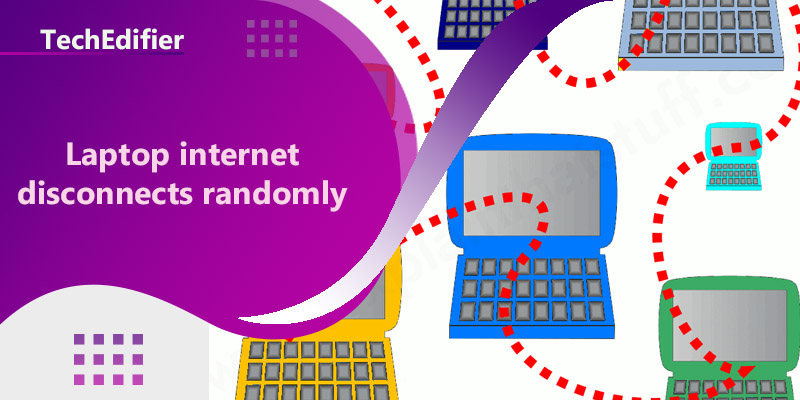If your laptop’s internet connection is disconnecting randomly, there are several troubleshooting steps you can try:
- Restart your laptop and router: Sometimes a simple restart can resolve connectivity issues.
- Check the network cable: Make sure the network cable is properly connected to both the laptop and the router.
- Update or reinstall network drivers: Make sure your laptop’s network drivers are up to date and that they are compatible with your operating system. If necessary, reinstall the drivers.
- Check for malware: Make sure your laptop is free of malware, viruses, and other malicious software that can interfere with your network connection.
- Check for IP conflicts: Two or more devices on the same network can sometimes have the same IP address. This can cause the network to not work correctly on your laptop.
- Disable and re-enable the network adapter: Go to Device Manager and locate your network adapter. Right-click on it and select Disable. Wait a few seconds and then right-click on it again and select Enable.
- Check the firewall: Make sure your firewall settings are not blocking your laptop from accessing the internet.
- Disable power saving options: Go to Device Manager and locate your network adapter. Right-click on it and select Properties. Go to the Power Management tab and uncheck the option that allows the computer to turn off the device to save power.
- Check for interference: Other electronic devices and appliances can cause interference with your laptop’s network connection. Try moving your laptop closer to the router or modem to see if that resolves the issue.
- Check for outdated or conflicting software: Some programs may cause conflicts with the network connection. Try uninstalling programs that you don’t use, or that you recently installed, and see if that resolves the issue.
If the problem persists after trying these steps, it may be necessary to contact your Internet service provider or a professional technician for further assistance.
Learn More About Top-rated Modem reviews.
How do you fix a laptop that keeps disconnecting from Wi-Fi automatically?
There are several things you can try to fix a laptop that keeps disconnecting from Wi-Fi automatically:
- Restart your router and laptop: This can help refresh the connection and resolve any temporary issues.
- Update your Wi-Fi driver: Make sure you have the latest driver for your wireless adapter. This can be done through the Device Manager on your computer.
- Check for interference: Other devices in your home (such as microwaves or cordless phones) can cause interference with your Wi-Fi connection. Try moving your laptop and router to a different location to see if that improves the connection.
- Change the channel: Your router may be using a crowded channel. Try changing the channel to see if that improves the connection.
- Disable power saving mode: Some laptops have a power saving mode that can cause the Wi-Fi to disconnect. Make sure that power saving mode is disabled for your wireless adapter.
- Reset the laptop’s network settings: Sometimes, the network settings of the laptop can become corrupted, causing the Wi-Fi to disconnect. Try resetting the network settings.
- Try a wired connection: If the above steps do not work, try connecting your laptop to the router using an Ethernet cable to see if that resolves the issue. If it does, the problem may be with the wireless adapter on your laptop.
- Try an alternate network: Try connecting to an alternate network if one is available to see if that resolves the issue.
If none of these steps work, the issue may be with the hardware of your laptop, and you should consider contacting the manufacturer for support.
People Are Also Reading:
👉 Top Reviews
- [Top Rated] Best Wifi Extender For Spectrum – Review In 2023
- [Top-Rated] Best Classroom Bluetooth Speaker
- [Top-Rated] Best Bluetooth Headset For Truckers
- [Top rated] Best wifi extenders for cox cable – review in 2023
- [Top-rated] Best pocket wifi router
👉 Top Tech News
- How much wireless data do i need
- How much keyboard for laptop
- Do wireless headphones work on planes
- How much bluetooth drain battery
- Where Is My Network Places In Windows 7
👉 Top WiFi Routers
- Do I Need to Call My iSP If i Get a New Modem
- TP-Link USB WiFi Adapter for Desktop PC Top Features
- [Top-Rated] Best Modem For Sparklight – Reviews In 2023
- Why Does Xfinity WiFi Keep Dropping? 8 Solutions
- [Top-Rated] Best Xfinity Router Modem Combo – Reviews In 2023