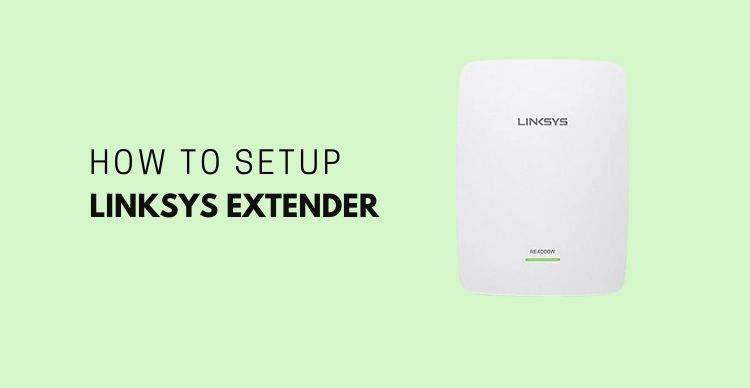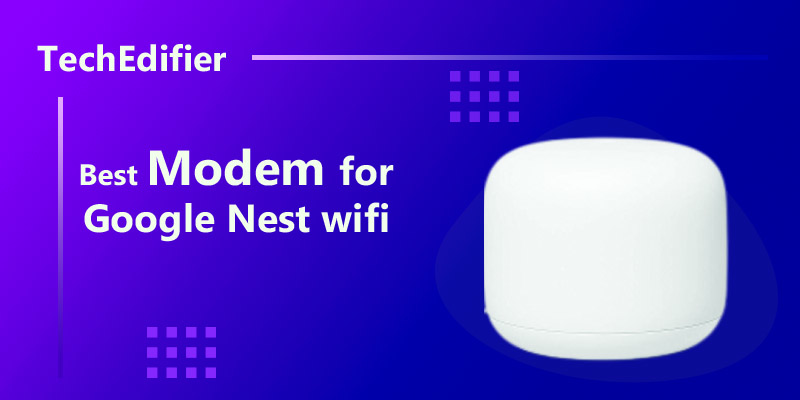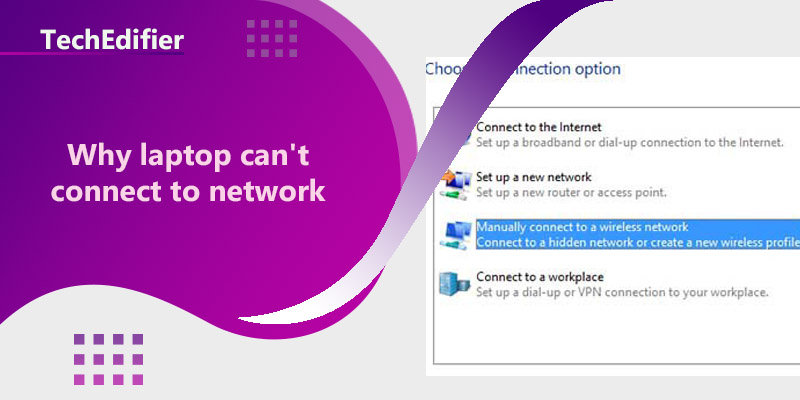Range extenders help eliminate frustrating Wi-Fi dead zones throughout your home, even in your yard and basement but it is often difficult to know where your range extender should go. If you put it too far from your router, the signal will be weak to close, and you will not achieve maximum range. With Linksys spot finder technology, it is easy to find the optimal
spot for your range extender. It tells you if your extender is too far too close or right on the spot, so you can be confident. The Linksys range extender setup works on any laptop, tablet, or phone and is completed in a few simple steps.
How to set up Linksys?
First of all, when you do the setup, you want to have an outlet close to the router.
Reason number one is that it needs a strong link to get all the data.
The second reason is that once you have it connected and fully set up, then you can move this to other parts of the house, and when you plug it in, it will tell you whether or not it has a good enough connection.
If it does not, you move it but when you do this setup, move it within like five or six feet.
The first step you need to take is to plug it into the wall and wait for the light to blink orange for the setup procedure. If you turn on your phone, you could see that both; the 2.4 and the 5 gigahertz bands are showing.
Now, you need to take the extender and plug it into the outlet, as we mentioned, 3 or 4 feet away from the actual router itself.
There are buttons that we will use on the side. First, you need to press the WPS button on the back of the router. Wait until this starts flashing amber. The color green is the bootup stage, which takes a minute.
Behind the router, there is a blue button that is the WPS button, and when you push that, there is a light that will beam on the front.
After all that, you need to go over to the extender and push the WPS button on the side. The extender starts glowing and starts doing its setup. While it is doing its setup, you can see how it is flashing green, what you are looking for now is a solid green, which will come in a couple of seconds.
Now you are set up on the 2.4 gigahertz band. However, now you have to set up the 5 gigahertz band, which is pretty easy and basically is the same.
You need to go back to the router and push that WPS button again. It will start flashing on the front and wait for it to do its thing.
Now you do the same thing, where you go back to the extender and press the WPS. It will flash green again, and you need to wait until it is solid green and the light on the side goes out again.
If it does not and it blinks at you, then it did not connect properly and you have to run the setup again. After the set up is complete, you will need to pull up the phone.
First, go back to settings, where you should see five gigahertz Wi-Fi.
The bands are separated, and the extender is extending both. You need to connect to both of them so that you roll around the house, and it will automatically connect to the one that has the strongest connection.
Make sure you put in the password on your phone or your devices for each of those.
Manually configuring a Linksys Wireless Extender
Using an Ethernet cable, connect your computer to the Ethernet port of your range extender.
Connect your range extender to a power outlet and open a web browser.
Then, in the Address bar, type “192.168.1.1” or the IP address of your router.
A popup will appear asking for your login and password.
Navigate to Wireless > Basic Wireless Settings.
Set the radio option to Manual, then input the Network Name of your router (SSID).
Select the security settings that correspond to your router’s setup under the Wireless Security section.
Enter your WEP Key or Password, then click Save Settings.
Unplug the router and range extender power wires for 30 seconds.
First, connect the router.
Wait until all of the lights are steady before plugging in the range extender. Your router and range extender should now be in sync.
People Are Also Reading:
👉 Top Reviews
- [Top Rated] Best Bluetooth Speaker For Golf Cart – Review In 2023
- [Top-Rated] Best Bluetooth Ski Helmet Speakers
- [Top-rated] Best wifi extender for blink cameras – Review in 2023
- [Top-Rated] Best Motorcycle Earbuds Noise Cancelling Bluetooth
- [Top Rated] Best Wifi Extender For Cox – Review In 2023
👉 Top Tech News
- Can wireless headphones cause headaches
- How Keyboard Letters Are Arranged
- How long wireless headphones last
- Mobile network providers in usa
- Where is the network cable on a laptop
👉 Top WiFi Routers
- ASUS PCE-AC56 Dual-Band 2×2 AC1300 WiFi PCIe Adapter Top Features
- Why Is ATT Uverse Not working – Fix Att U-Verse TV Freezing Issues
- Best Cheapest Docsis 3.1 modem With Wifi
- How do I extend my WiFi signal to another building 400 feet away?
- Most Common Comcast Xfinity Issues People Ask About