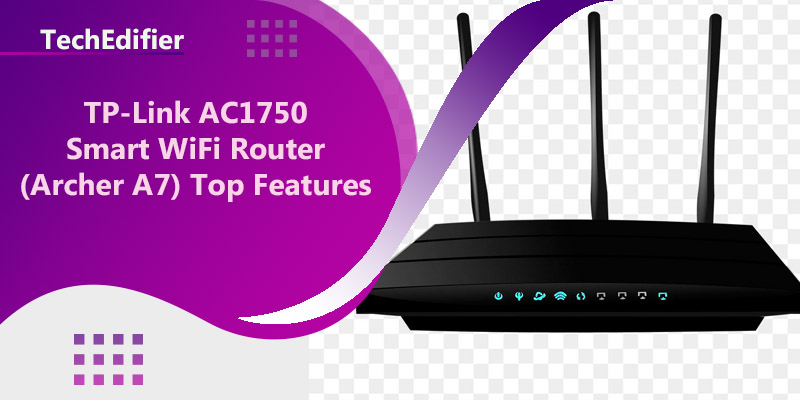The TP-Link AC1750 Smart WiFi Router (Archer A7) has the following features:
- Dual-band wireless speeds of up to 1750Mbps (450Mbps on 2.4GHz, 1300Mbps on 5GHz)
- 4 Gigabit Ethernet ports for wired connections
- USB port for sharing files and media across your network
- Advanced security features, including WPA/WPA2 encryption and a built-in firewall
- Parental controls to help keep your children safe online
- Easy setup and management through the Tether app
- Beamforming technology for stronger, more reliable wireless connections
- Supports IPv6 for a more secure and stable internet connection.
How to use TP-Link AC1750 Smart WiFi Router (Archer A7)
To use the TP-Link AC1750 Smart WiFi Router (Archer A7), you can follow these steps:
- Unpack the router and connect the power adapter to the router and a power outlet.
- Connect the router to your modem using an Ethernet cable. Connect one end of the cable to the WAN port on the router and the other end to the modem.
- Connect your computer or other device to the router using an Ethernet cable or wirelessly.
- Once you are connected to the router, open a web browser and enter the default IP address for the router, which is usually 192.168.0.1 or 192.168.1.1
- You will be prompted to enter the default login credentials, the default username is admin and the default password is admin.
- Once you have logged in, you will be taken to the router’s web-based configuration page. Here you can customize the settings for your network, such as changing the network name and password, setting up wireless security, and configuring port forwarding.
- To set up wireless security, you can go to the wireless settings page and select the security mode you prefer (WPA/WPA2, WPA2-PSK, WPA-PSK) and enter a strong passphrase.
- You can also use the Tether app to set up and manage your router. You can download the Tether app from the app store of your mobile device.
- Once you have completed the setup, you should be able to connect to the internet and use your router to share a connection with other devices.
Note: The instructions above are a general guideline and may vary depending on the model and firmware version of your router.
Learn More About Top-rated Router Modems.
How many devices can Archer A7 support?
The TP-Link AC1750 Smart WiFi Router (Archer A7) can support a large number of devices, but the exact number will depend on various factors such as the type of devices, the usage pattern and the environment.
In general, the Archer A7 is designed to support multiple devices simultaneously without any issues. It has 4 Gigabit Ethernet ports that allow you to connect wired devices such as computers, gaming consoles, and smart TVs, and it has a dual-band wireless capability that can support a large number of wireless devices such as smartphones, laptops, and tablets.
However, it’s important to note that the maximum number of devices that can be connected to the router at any given time will be affected by the available bandwidth. If you have many devices streaming high-definition video, for example, the available bandwidth will be divided among all the devices, which may cause some devices to experience slower speeds.
In general, the Archer A7 is a great choice for households with multiple devices that need to be connected to the internet simultaneously, but if you have a large number of devices or high-bandwidth usage, it may be worth considering a router with more powerful hardware or one specifically designed for gaming or high-bandwidth usage.
People Are Also Reading:
👉 Top Reviews
- [Top-Rated] Best Bluetooth Speaker For Projector
- [Top Rated] Best Wifi Extender For Cox – Review In 2023
- [Top rated] Best wifi extender for cox panoramic – review in 2023
- [Top rated] Best wifi extender for thick walls – review in 2023
- [Top-rated] Best bluetooth headphones for mowing the lawn
👉 Top Tech News
- How many bluetooth devices can be connected
- Why keyboard letters are not in order
- When wireless keyboard is not working
- Laptop internet disconnects randomly
- Can keyboard keys be removed
👉 Top WiFi Routers
- NETGEAR Nighthawk Cable Modem WiFi Router Top Features
- How To Get WiFi 200 Feet Away – Extend Wifi Signal to Another Building
- What Does It Mean When Google WiFi Flashing Blue
- Can’t Find My Xfinity WiFi on My Laptop
- How to Create a Guest WiFi Network Spectrum