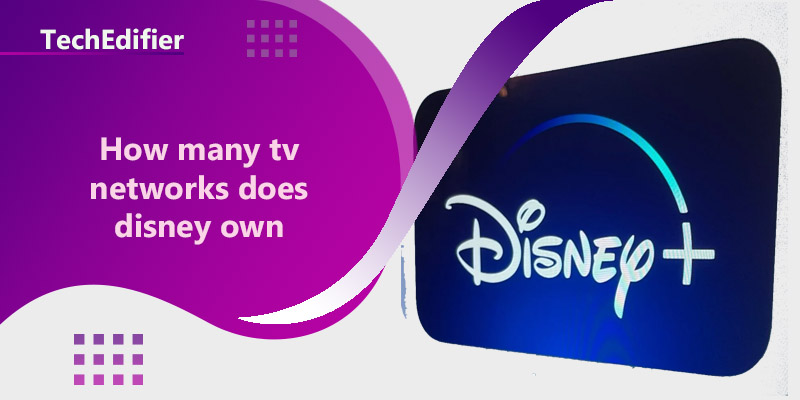This blog post seeks to help you with how to create a guest Wi-Fi network spectrum.
We will start with why you should set up a guest Wi-Fi network. You don’t have to sacrifice your network safety for hospitality, therefore it is important to set up a guest Wi-Fi network.
Using a guest Wi-Fi Network is like connecting to a wireless hotspot service. Wi-Fi allows the connection of multiple devices to a router device with internet access. Guest Wi-Fi also does the same but via a slightly different channel.
To access a guest Wi-Fi network, you may need to input a network name and password which you can get from the owner of the network.
However, not all guest Wi-Fi networks require a password to access. Some are free to access and this is peculiar to public spaces like car parks, malls, cafes, etc. If you found out that you could connect to the internet in a hotel or large store, you have probably joined a guest Wi-Fi before.
You can also activate Guest Wi-Fi at home even if you think the only beneficiaries of your wireless connection are your loved ones. This is because Guest Wi-Fi is not just important for access restriction, it is also necessary for network security and bandwidth optimization.
What is a Guest Wi-Fi Network?
A Guest Wi-Fi is a network that provides a separate access point to the internet different from the LAN (local area network) your devices primarily connect to. This means that any device connected to your Guest’s Wi-Fi network will be separate from other devices connected to your primary network.
You can connect any type of smart device to your Guest’s Wi-Fi network, including IoT devices. IoT devices will benefit more from Guest Wi-Fi protection, as they are more vulnerable to cybercriminals and malware.
A guest Wi-Fi is the safest channel for your guests to access the internet via your network. It ensures a two-way benefit for both you and your guests.
Guest Wi-Fi eliminates the risk of your network being corrupted by a virus or malware from your guest devices while supplying additional protection for smart TVs, video game consoles, and other IoT devices. It also provides an easy way for your loved ones, customers, or clients to connect to the internet world.
Can I Use any router for Guest Wi-Fi?
Not all routers have support for Guest wireless networks.
If your router supports the Guest Wi-Fi network, you can find the guest option in your router setting with different names like Guest Wi-Fi or Guest zone. Some routers also allow access to guests through a remote management interface.
If you check the router settings and you don’t find any of these options for guest Wi-Fi, then it is likely that it lacks guest Wi-Fi support.
Some routers can also support over one guest network at the same time depending on the number of bands the router features. You can access 2 guest networks on a dual-band router and up to 3 guest networks on a Tri-band Wi-Fi router.
How to Create a Guest Wi-Fi Network Spectrum
To set up a Guest Wi-Fi is one of the simplest procedures ever. It does not involve any extra payment or a complicated setup.
However, you first need to be sure that your router supports Guest Wi-Fi settings. Once you have ticked this off the list, you can follow the simple steps outlined below:
- Sign in to the router as an administrator
You can do this by inputting the IP address into your web browser or via your router’s mobile app (if there is any)
- Locate the Option for Guest Wi-Fi
Assuming that your router supports guest Wi-Fi, check the control panel of your router for the guest Wi-Fi option. You will probably find it under the wireless settings of your router and sometimes in a separate menu.
- Enable the option Guest Wi-Fi
Your router may support the Guest Wi-Fi option, which is inactive by default. Hence, activate it by toggling the on/off option provided for that purpose.
- Select the SSID that you want your Guest Network to be addressed by
Some routers come with a default name for the Guest Wi-Fi network. Others allow you to choose a name for your Guest Wi-Fi.
If your router permits, decide on the username or SSID that you want for your Guest Network. This differs from the SSID of your major network.
We recommend you use something simple and easy for your guests to identify.
- Switch your SSID broadcast on or off depending on which you prefer
You can either decide to make your network name visible to your guest by switching on your SSID broadcast. You can also switch it off and make your network name hidden. In both cases, we expect you to provide your potential guests with your security details for easy access to your Guest Wi-Fi network.
- Decide on a Password for Your Guest Wi-Fi Network
Not all routers allow you to set up a password for Guest Wi-Fi. However, if your router enables it, select a secure password for your Guest’s Wi-Fi network.
- Customize other Available Options for your Guest Wi-Fi
If you don’t want your guests to have access to your local resources, you can restrict them to just internet access.
You can put a limit on the number of guests that can simultaneously connect to your Guest network to reduce overcrowding (especially in public spaces). You can also limit the duration of time a guest can stay connected to your network.
You can customize different settings like bandwidth restriction, MAC filters, and other customizable options depending on what is available on your router.
How to set up guest Wi-Fi on BT Home Hub
BT Home Hub (also known as BT smart hub) is a Wi-Fi gateway router-modem device that supports the guest Wi-Fi network.
The simplest way to activate Guest Wi-Fi on BT is via the BT Business app.
BT Business App
The BT Business app provides the easiest way to set up your Guest Wi-Fi.
After you must have activated your BT hub and download the BT Business app, follow the instructions highlighted below:
Open the app and sign in to your account.
Click on Manage Guest Wi-Fi or public Wi-Fi
Select your broadband service
Turn on the Guest Wi-Fi option
Wait for BT guest Wi-Fi to be available in your wireless network list for connection. This might take some time, sometimes up to 24 hours.
How to get the password for guest WiFi
To set up a password for guest Wi-Fi, you need to check the security settings of your router (the security settings vary with different routers).
While it is not compulsory to password your Guest Wi-Fi network, we recommend that you have a password for Guest Wi-Fi different from your primary network password. Only make sure that it is simple and easy to remember for your guests and hard to deduce for outsiders.
Does spectrum have guest Wi-Fi?
Yes, spectrum has the Guest Wi-Fi option under its security features. The spectrum guest Wi-Fi permits guests to access your network via a preset network name and password.
Guest WiFi security best practices
To enjoy the benefits of guest Wi-Fi to the fullest, some practices will ensure a secure, and uninterrupted Guest Wi-Fi network.
We have highlighted the most important Guest Wi-Fi security practices below:
Make your guests Wi-Fi easy to use so that your guests will have stress-free access to your network
Build a policy for guest access with a smart WLAN system. You can demand that your guest agrees to your terms before access to your network. You can monitor your network to know when a guest connects, tune-up the traffic, and throttle the bandwidth depending on the application that a guest uses.
Use wireless devices with intelligent and modern Wi-Fi technologies like handling traffic from video/voice conversations, and screen sharing during teamwork amongst others.
Ensure maximum security for your guest’s Wi-Fi network. One of the best ways to do this is by having a Network Access Control (NAC) for both WLAN and LAN users.
Prioritize business/important applications over casual/non-business applications via specified wireless solutions like Stellar wireless portfolio.
Change your wireless network settings to keep up with changes in users and devices.
Use wireless devices with intelligent and modern Wi-Fi technologies like handling traffic from video/voice conversations, and screen sharing during teamwork amongst others.
NETGEAR AC1900 Wi-Fi USB 3.0 Adapter for Desktop PC Top Features
Best Mesh WiFi for Fios Gigabit – Compatible Verizon Internet
People Are Also Reading:
👉 Top Reviews
- [Top rated] Best wifi extender for thick walls – review in 2023
- [Top-rated] Best wifi extender for blink cameras – Review in 2023
- [Top-Rated] Best Motorcycle Earbuds Noise Cancelling Bluetooth
- [Top Rated] Best Bluetooth Speaker For Golf Cart – Review In 2023
- [Top-Rated] Best Bluetooth Speaker For Projector
👉 Top Tech News
- Wireless headphone not working
- How much internet does a laptop use
- Will wireless headphones work on a plane
- Why will laptop not connect to wifi
- How to connect phone to tv using Bluetooth
👉 Top WiFi Routers
- [Top-rated] Best laptop for network engineer – Reviews in 2023
- TP-Link AX6000 WiFi 6 Router(Archer AX6000) Top Features
- [Top-Rated] Best Kali Linux Wifi Adapter – Reviews In 2023
- How to Create a Guest WiFi Network Spectrum
- [Top-rated] Best Wifi Adapter for Dorms – Reviews in 2023