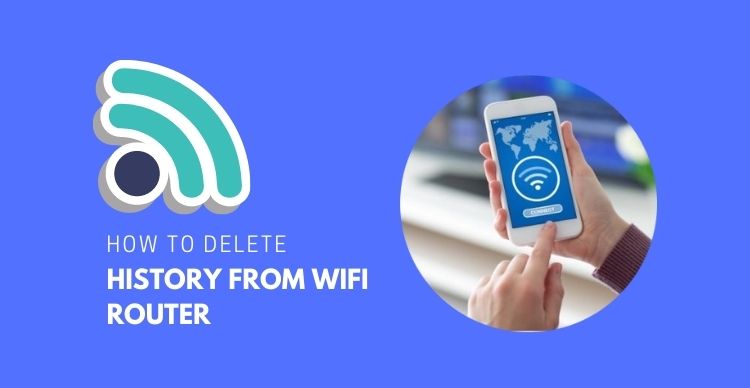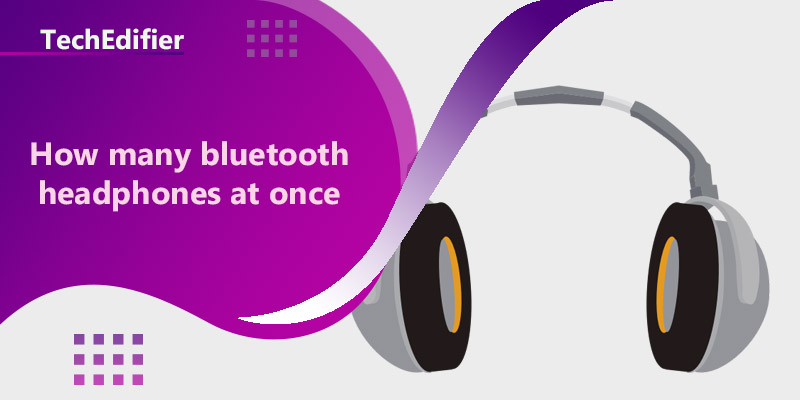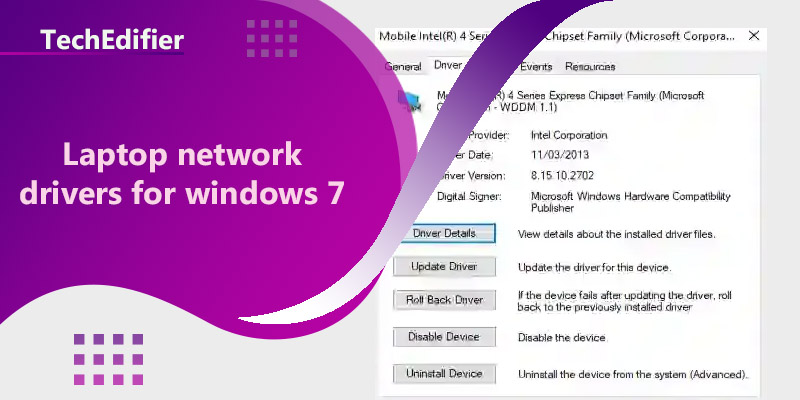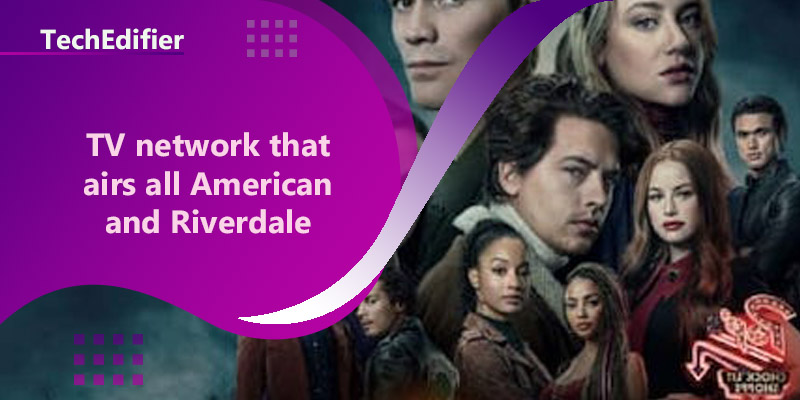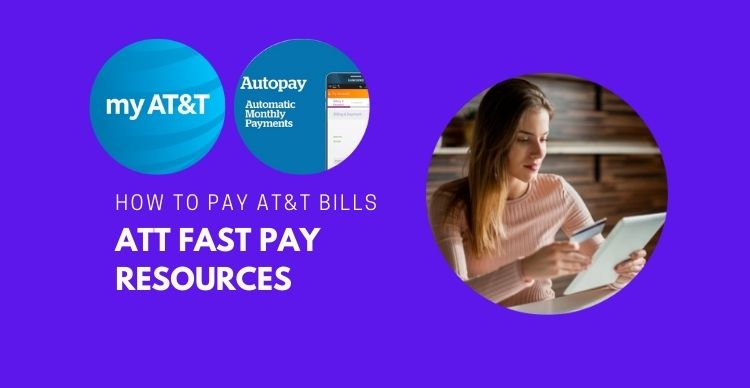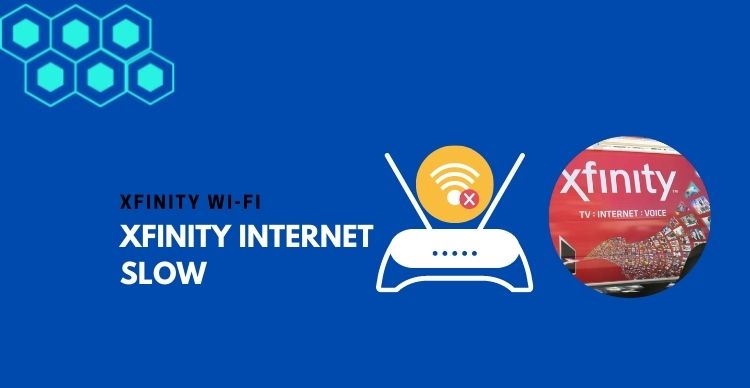This post will show you how to delete history from the Wi-Fi router and from mobile devices that you have connected to the internet via your router.
The internet is one of the greatest discoveries ever, connecting you to the big world and offering answers to almost any question you may have.
A Wi-Fi router is one channel to connect you to the internet. Whenever you browse the internet, your router keeps a log of your browsing activity and settings which anyone with access to your network can view.
Your browser history is a piece of personal information that you can decide to conceal or reveal. Clearing Wi-Fi history is not only for those who are into shady transactions, it is for everyone who treasures privacy. You don’t want just anyone to have access to your personal information online, do you?
Moreso, you own the right to the privacy of your browsing history on the internet.
Therefore, we will show you how to delete history from the Wi-Fi router.
How to Delete History from Wi-Fi Router
To ensure that your data and browsing information is safe, you need to clear your Wi-Fi router history. There are three different ways to do this.
Via Factory Reset
To clear Wi-Fi history on your router via Factory reset is best for when you are changing your PC or mobile devices and you want a fresh start on your router.
The factory reset option will not only delete your Wi-Fi router browsing history but will also disable all your changed settings and bring your router back to its default settings.
Factory resetting is a simple process that just requires locating the reset button on your router and pressing it down for a few seconds.
After you have forced shut-down on your router, wait till all the LED lights go off completely before switching it on.
Via the Router Application
Another way to clear your browsing history from your router is via the router app.
Via the router app, you can access the history of the sites that you have browsed and the timing.
Follow the steps listed below to delete Wi-Fi router history:
Find the settings option >> Advanced settings
Disable the save history option and it will do just that.
This might take a few minutes or more, depending on how much history your router has saved.
Via Web User Interface
This is the most common way to clear the browsing history of your router. It is simple, but it involves more steps than the previous methods.
To use a web user interface, follow the steps highlighted below:
Locate your web browser and enter the IP address of your router in the address search bar
Locate the router setting page. You can do this by typing in the username and password you used to create the account (or the changed username and password in case you changed it).
In the router settings, try to find an option for system logs. It could vary with different routers and might have different names, like administrative logs, event logs, or just logs. Then, select the find & delete logs option.
If you are having a hard time finding an option for logs, check your router manual or browse through their official website for some help.
After you have successfully located the logs option, click on the option to clear the log to delete your browsing history. Be sure to have cleared your Wi-Fi history or locate the clear all event logs for complete deleting.
How to Clear Wi-Fi router history on phone
After you must have successfully cleared your Wi-Fi router history, don’t fall into the trap of thinking that all your data is now safe. Intruders can still take a peek at your browsing history via the devices you used to connect to your router, especially if any of your devices are stolen.
Hence, it is equally important to delete the Wi-Fi router history on android on all your mobile devices.
How to delete Wi-Fi router history on an android phone
1. Reset your device
Resetting the saved history on your devices will clear the Wi-Fi router history on your Android. However, it will not clear the browsing history of your router.
When you reset the browsing history on your device, it will delete all your adjusted settings and disconnect your device from all network connections. This will require you to reconnect your device to your router.
2. Individually Delete Your Saved Browsing History From Different Browsers
Different browsers can access the internet. If you use over one browser to access the internet on your devices, you can easily clear your browsing history from each of your browsers.
All you need to do is to open each browser and locate the option to clear browsing data in the browser settings. Once you select the clear browsing data option, it will delete your browsing history on each browser.
How to clear Wi-Fi router history on iPhone
It is also similar to how you delete browsing history on Android. There are two ways to go about this.
1. Simply locate the settings on your iPhone and find the WLAN option
Long press the network profile you want to delete
Click on the forget network option to clear the selected network profile
2. Alternatively, you can also reset the network settings on your iPhone to clear your browsing history. Simply follow the steps listed below:
- Locate the settings
- Check for general settings and locate the Reset option.
- Click on the Reset Network settings to clear everything that has to do with your wireless settings, including pre-saved network usernames and passwords.
How to delete Wi-Fi history on Samsung
If you own a Galaxy device, use the simple procedure below to clear your browsing history
- Open the Internet app on your Samsung phone or launch the Samsung internet browser
- Click on the Menu option
- Locate the Settings and click on the option for Privacy and Security under the Advanced settings section.
- You will find the option Clear browsing data or Delete browsing data. Click on it. You can also regulate how much data you want to clear using the Time range drop-down menu or select specific browsing data you want to delete.
- Finally, click on Clear data or Delete.
Check Wi-Fi router history on Android
If you have several devices connecting to your Wi-Fi router, you may want to know what your users are doing on the web and the sites that they are browsing.
Apart from being nosey, the administrator of a network can choose to monitor the browsing activities of all the devices connected to their network for different reasons, including:
- The monitoring and prevention of underage individuals or children from visiting adult sites by parents
- The monitoring of bandwidth usage of particular users connected to your network
- The regulation of employees’ internet activities by employers
- The detection of unauthorized users or web criminals before they hijack your network or access your private information.
The simplest way to check Wi-Fi router history on android is via Open Domain Name Service (DNS)
What is an OpenDNS?
The Domain Name Service works by uncovering the domain names and IP addresses of the sites that users on your network visit.
To use OpenDNS on Android, follow the simple procedure below:
- Locate the settings option on your Android phone and select the Wi-Fi option. You will find a list of all the wireless networks close to your phone.
- Click on the Wi-Fi network you have connected to.
- Long press the Wi-Fi option to reveal two options – modify the network or forget the network. Click on modify the network.
- Depending on your phone settings, locate the advanced setting menu to locate the option for DNS settings.
- After locating the DNS settings option, change the IP settings to static (the IP setting would formerly be DHCP).
- For the DNS 1 and 2 options, fill in the DNS resolvers 208.67.222.222 and 208.67.220.220, respectively. There is no need to fill in the IP address. Your phone would have gotten it from DHCP automatically.
- Save the settings to update the DNS servers for your Android phone.
- Create a user account on the OpenDNS website by following the steps provides on the site.
At the end of this setup process, all the web activities on any device connected to your Wi-Fi router will be visible to the owner of the router.
People Are Also Reading:
👉 Top Reviews
- [Top-rated] Best bluetooth headphones for mowing the lawn
- [Top-rated] Best bluetooth speaker for garage
- [Top-Rated] Best Bluetooth Headset For Truckers
- [Top-rated] Best pocket wifi router
- [Top-rated] Best wifi extender for blink cameras – Review in 2023
👉 Top Tech News
- Why are wireless headphones good
- How many wireless boxes for xfinity
- How many wireless joeys per hopper
- Laptop network cable unplugged
- How Keyboard Letters Are Arranged
👉 Top WiFi Routers
- VPN Blocked Comcast Xfinity -Comcast Dropping VPN Connection
- Best Mesh WiFi for Apple Devices in 2022
- How do I Know if My Device is Wifi 6 Compatible
- TRENDnet TUC-ETG Network Adapter Top Features
- Guide to the My CenturyLink App